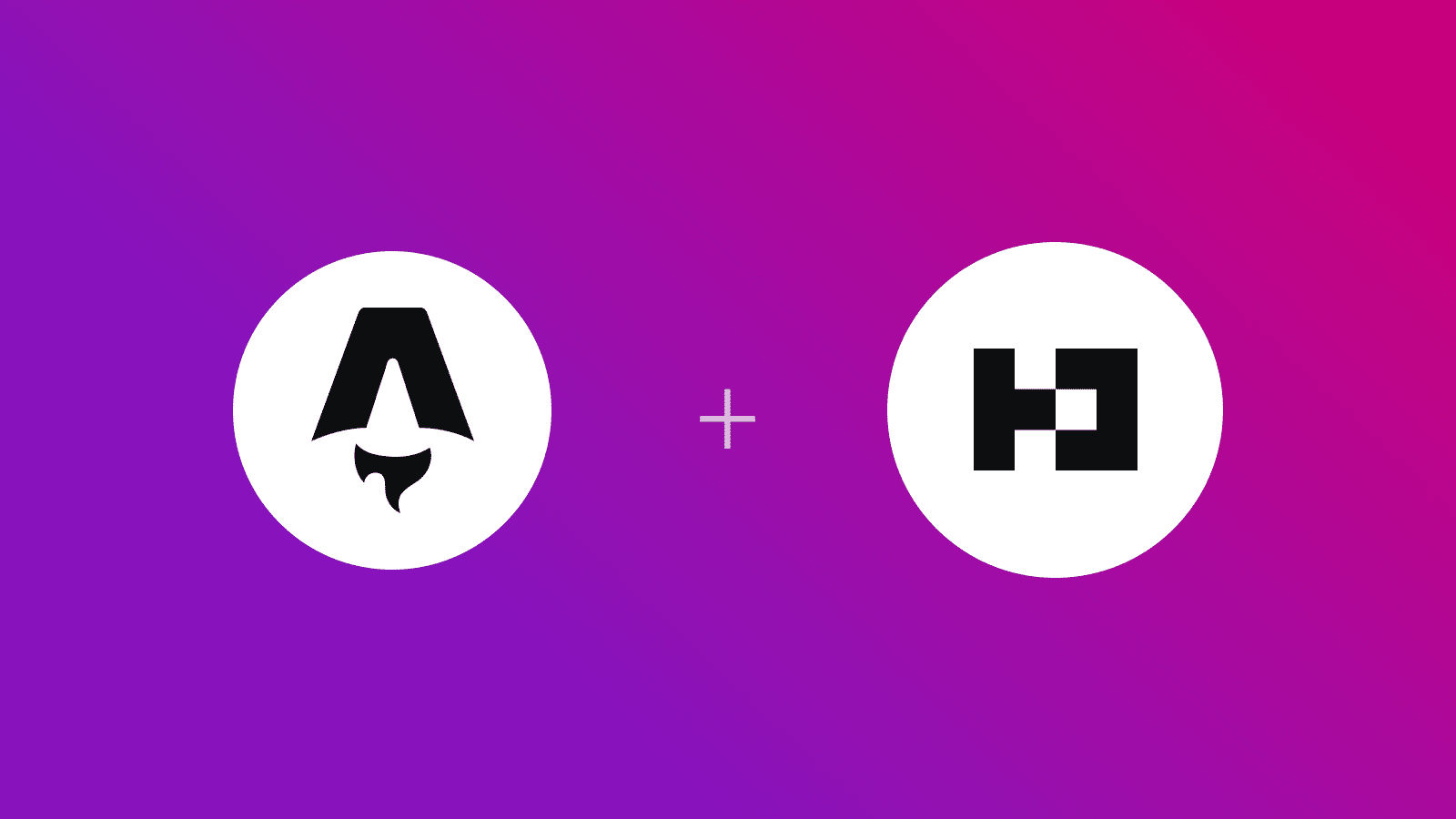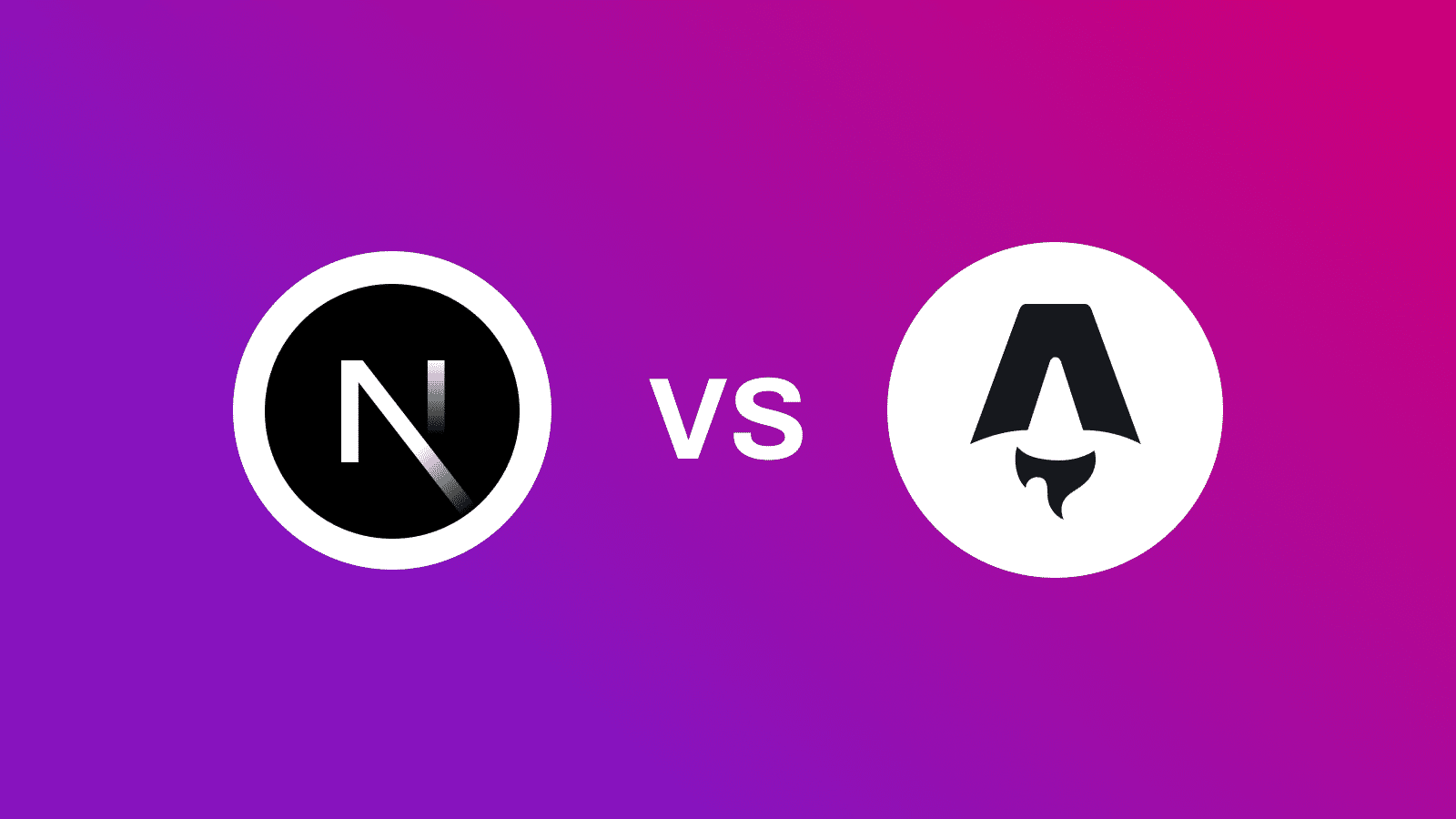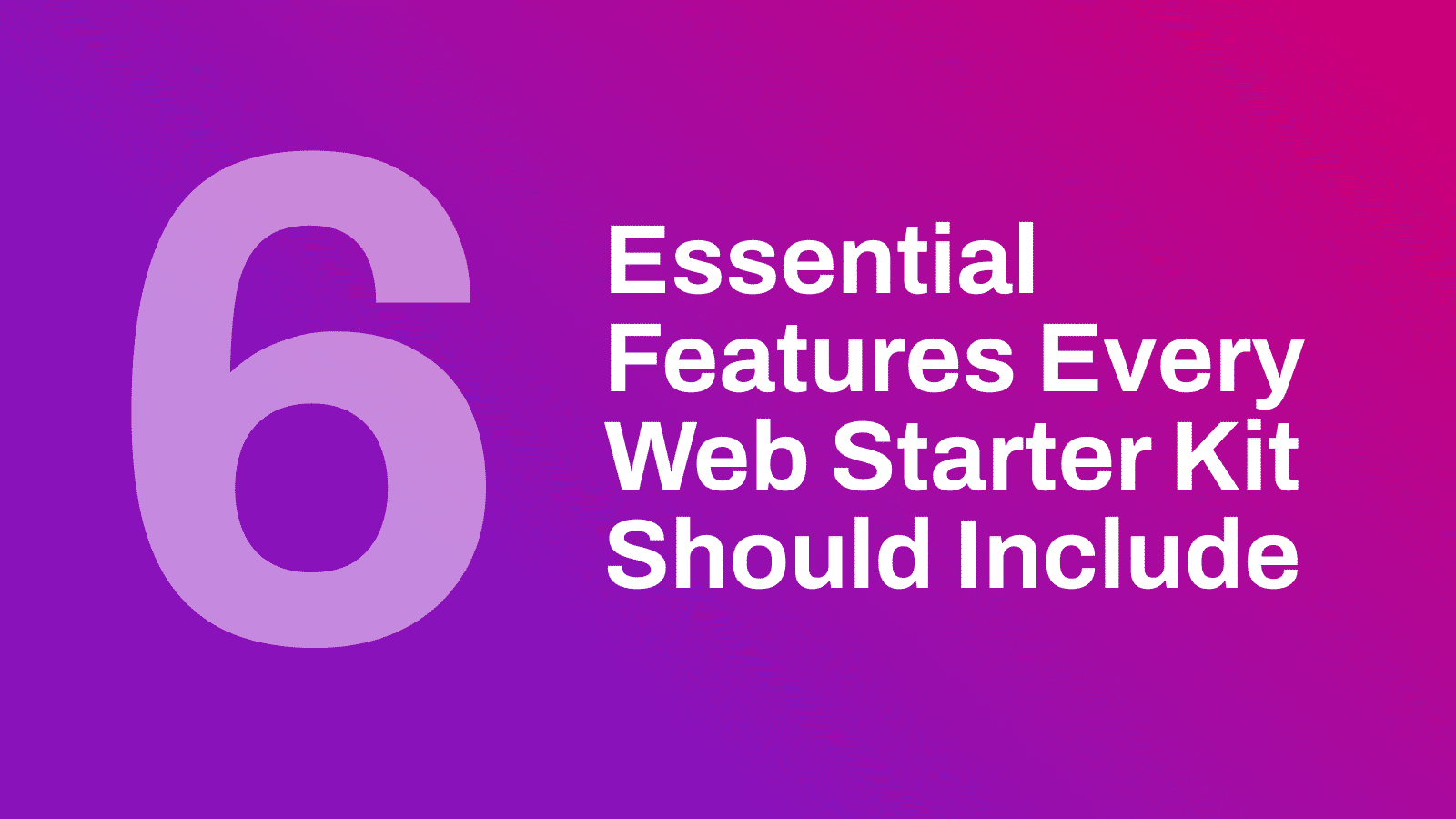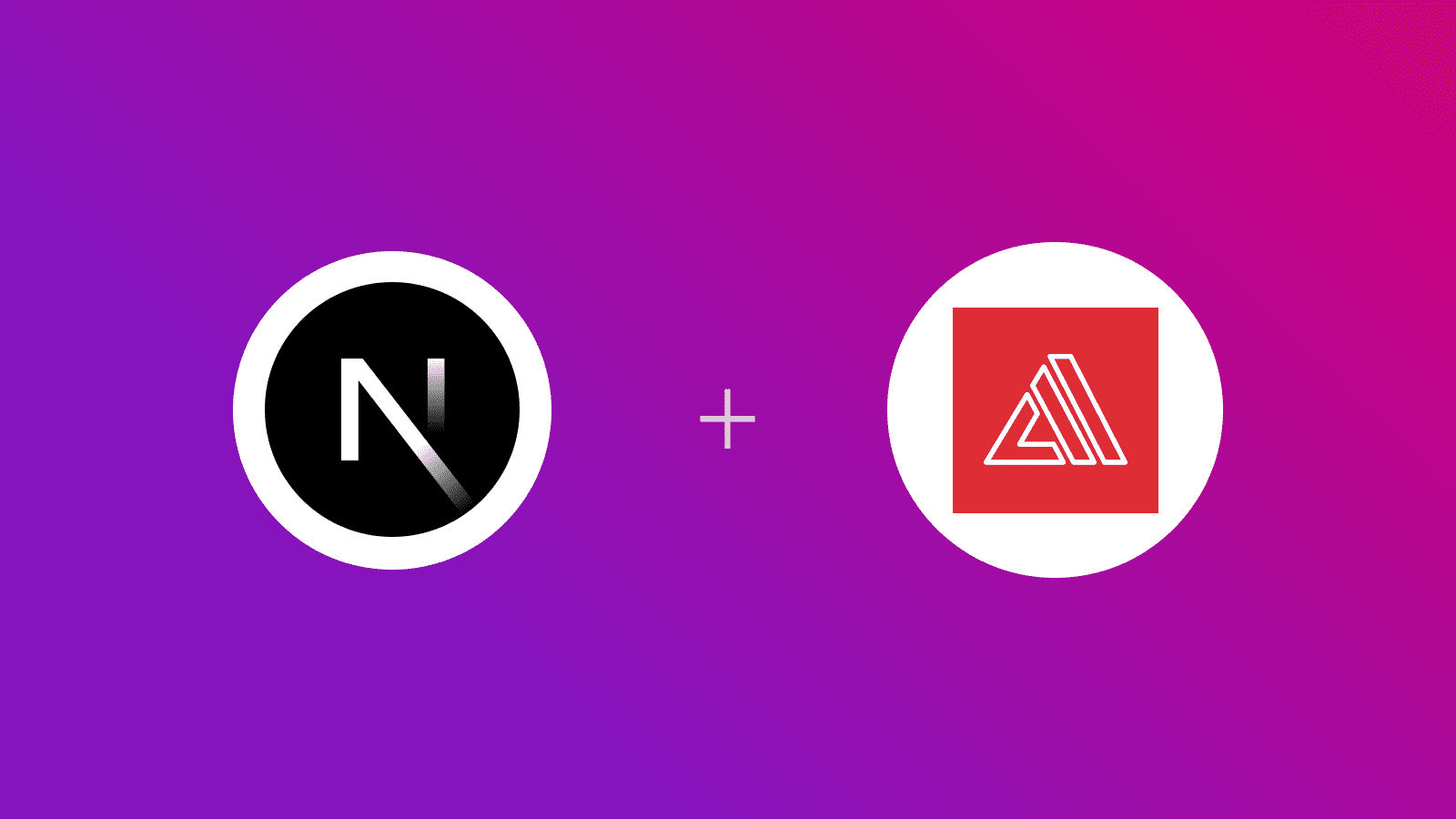
In this guide, you will learn how to deploy an Next.js SSR project to AWS Amplify. You will go through the process of setting up a new Next.js project, enabling server-side rendering using AWS Amplify adapter, and finally deploying it to AWS Amplify.
Prerequisites
You’ll need the following:
- Node.js 18 or later
- An AWS account
Create a new Next.js application
Let’s get started by creating a new Next.js project. Open your terminal and run the following command:
npx create-next-app@latest my-appWhen prompted, choose:
Yeswhen prompted to use TypeScript.Nowhen prompted to use ESLint.Yeswhen prompted to use Tailwind CSS.Nowhen prompted to usesrc/directory.Yeswhen prompted to use App Router.Nowhen prompted to customize the default import alias (@/*).
Once that is done, move into the project directory and start the app in development mode by executing the following command:
cd my-appnpm run devThe app should be running on localhost:3000.
Then, you’ll need to make the following change to your next.config.js file. Open the file and add the following code:
module.exports = { output: 'standalone',}Then, create a amplify.mjs file at the root of repository with the following code:
import { join } from 'node:path';import { writeFileSync, mkdirSync, existsSync, cpSync, rmSync } from 'node:fs';
// Define all the Amplify related directoriesconst amplifyDirectories = [ join(process.cwd(), '.amplify-hosting'), join(process.cwd(), '.amplify-hosting', 'static'), join(process.cwd(), '.amplify-hosting', 'static', '_next'), join(process.cwd(), '.amplify-hosting', 'compute'), join(process.cwd(), '.amplify-hosting', 'compute', 'default'), join(process.cwd(), '.amplify-hosting', 'compute', 'default', 'node_modules'),]
// Create directories if they do no exist alreadyif (existsSync(amplifyDirectories[0])) rmSync(amplifyDirectories[0], { force: true, recursive: true })
// Create directories if they do no exist alreadyamplifyDirectories.forEach((i => mkdirSync(i)))
// A general default configuration to fallback to compute if no matching static assets foundconst deployManifestConfig = { version: 1, routes: [ { path: `/assets/*`, target: { kind: "Static", }, }, { path: `/*.*`, target: { kind: "Static", }, fallback: { kind: "Compute", src: "default", }, }, { path: "/*", target: { kind: "Compute", src: "default", }, }, ], computeResources: [ { name: "default", entrypoint: "server.js", runtime: "nodejs18.x", }, ], framework: { name: "next", version: "13.5.6", },};
// Write the config to .amplify-hosting/deploy-manifest.jsonwriteFileSync( join(process.cwd(), ".amplify-hosting", "deploy-manifest.json"), JSON.stringify(deployManifestConfig),);
// Copy the static assets generated in .next/static and public to .amplify-hosting/static directorycpSync(join(process.cwd(), 'public'), amplifyDirectories[1], { recursive: true })cpSync(join(process.cwd(), '.next', 'static'), amplifyDirectories[2], { recursive: true })
// Copy the static assets generated in .next/standalone to .amplify-hosting/compute directorycpSync(join(process.cwd(), '.next', 'standalone'), amplifyDirectories[4], { recursive: true })
// Remove .next/static and public from .amplify-hosting/compute/defaultrmSync(join(amplifyDirectories[4], '.next', 'static'), { force: true, recursive: true })rmSync(join(amplifyDirectories[4], 'public'), { force: true, recursive: true })Then, create a amplify.yml file at the root of repository with the following code:
version: 1frontend: phases: preBuild: commands: - npm ci build: commands: - env >> .env - npm run build - node amplify.mjs artifacts: baseDirectory: .next files: - '**/*' cache: paths: - node_modules/**/*The code above does the following:
- Uses
preBuildcommands to install the dependencies of your Next.js project. - Uses
buildcommands to:- Store all the environment variables into
.envfile at the root of the project. - Build your Next.js application.
- Move the
node_modulesdirectory and.envfile to Amplify’s compute directory.
- Store all the environment variables into
Deploy to AWS Amplify
The code is now ready to deploy to AWS Amplify. Use the following steps to deploy:
-
Start by creating a GitHub repository containing your app’s code.
-
Then, navigate to the AWS Amplify Dashboard and click on Get Started under Host your web app section.
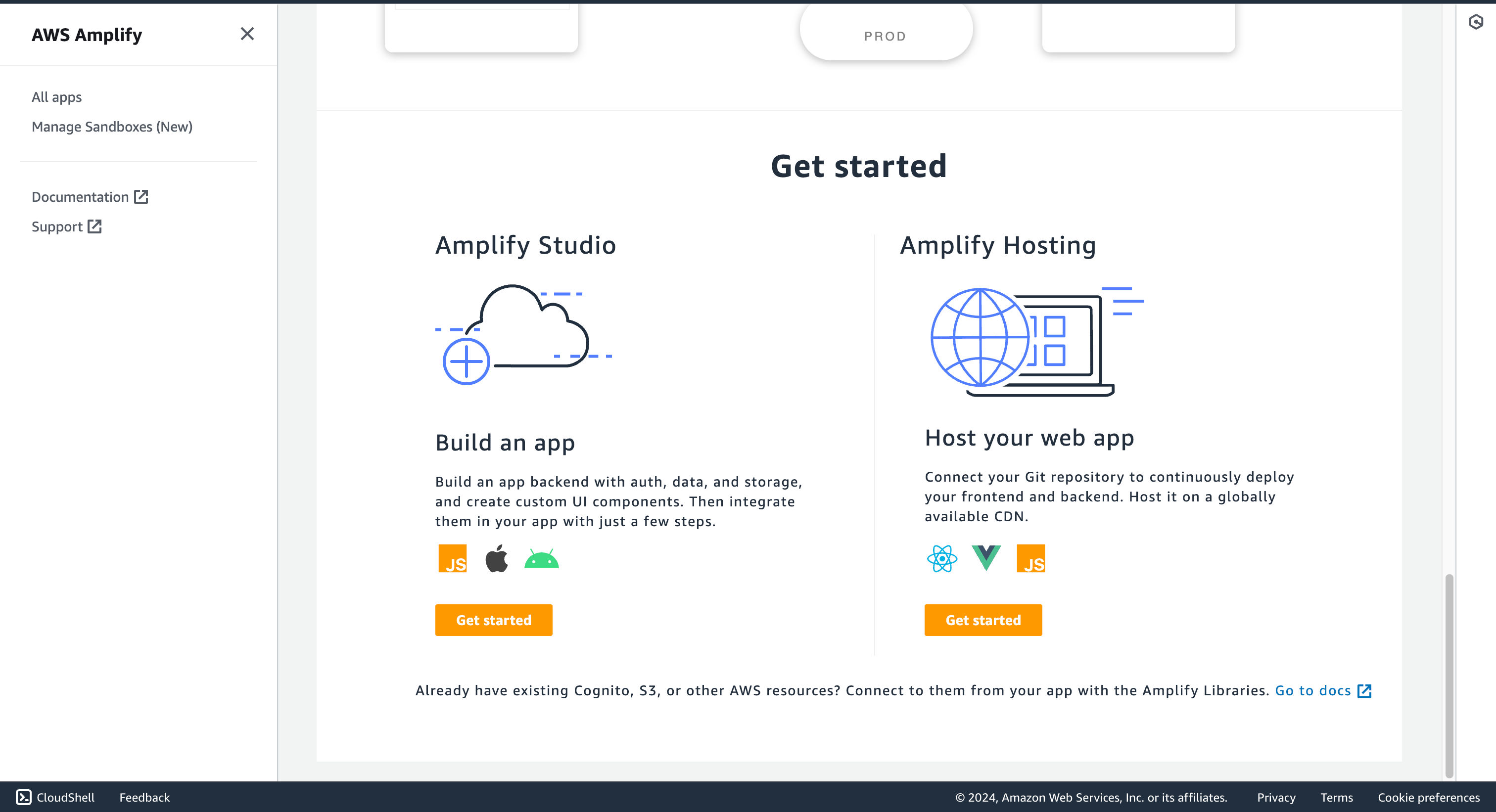
- Select GitHub as the source of your Git repository.
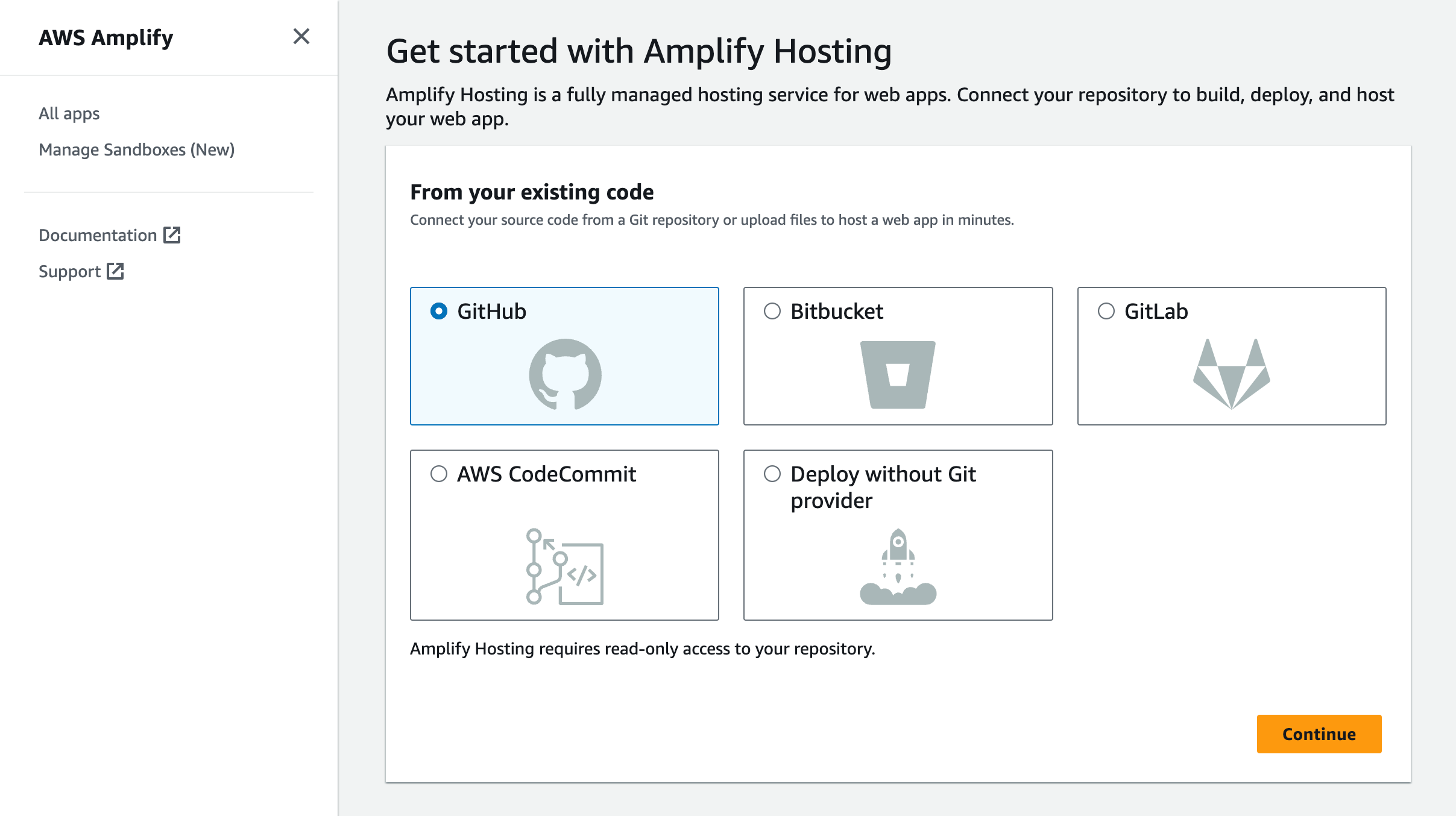
- Link the new project to the GitHub repository you just created.
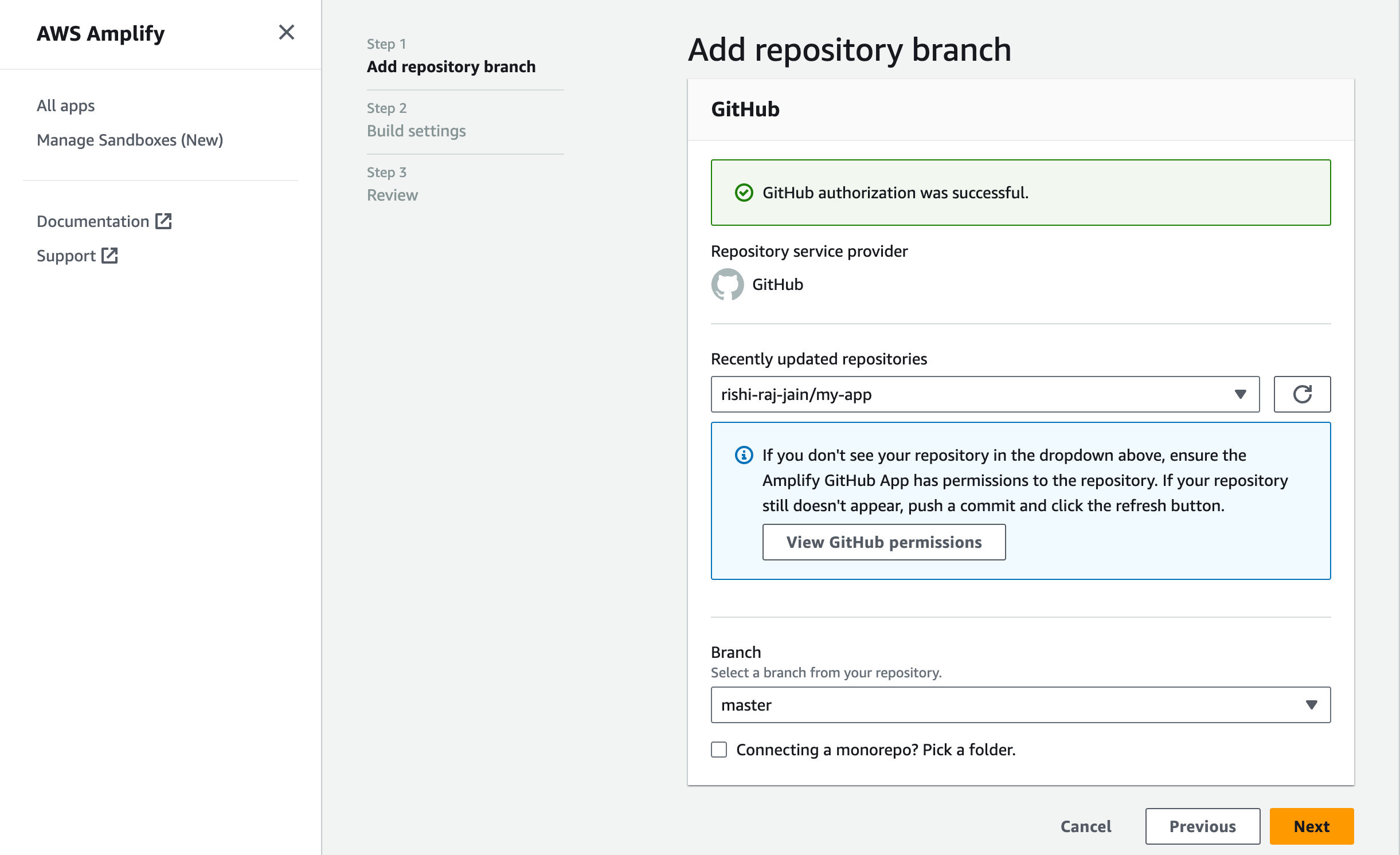
- Give a name to your project, and click on Advanced Settings.
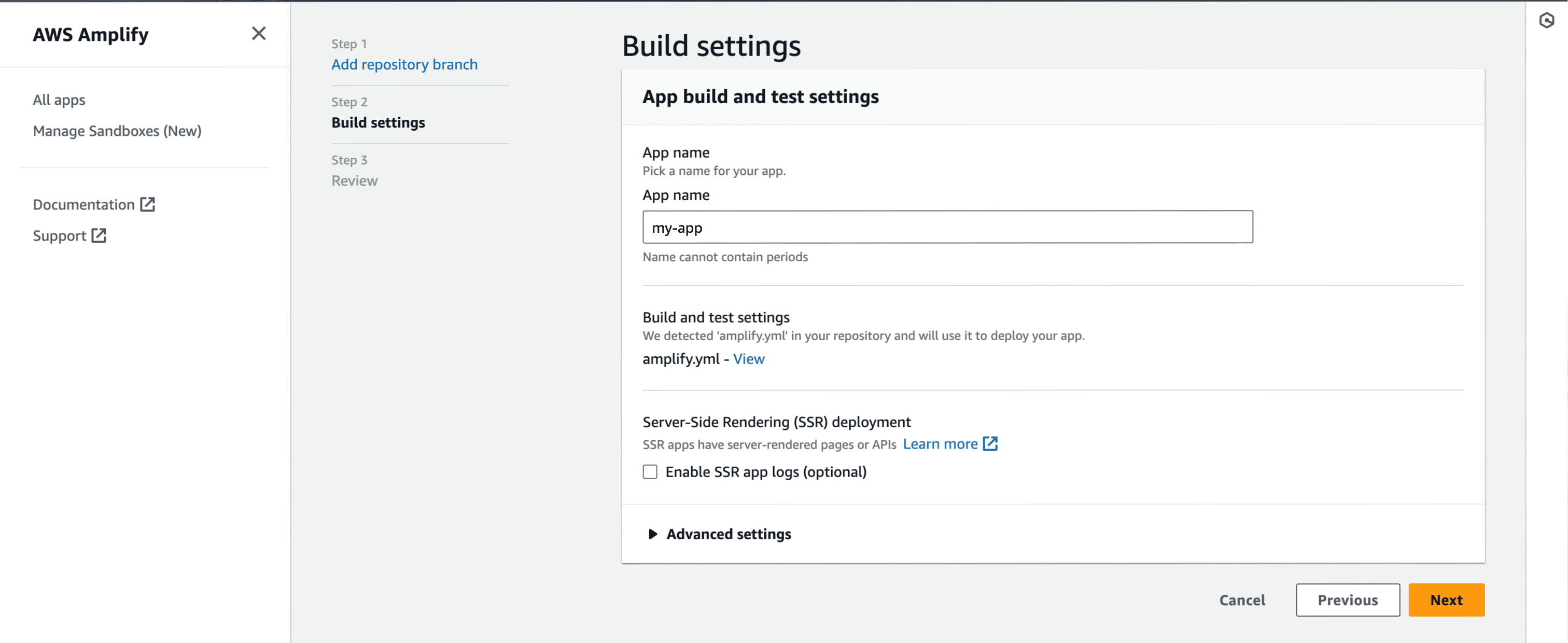
- In Advanced Settings, update the Environment Variables to match those in your local
.envfile, andPORTas 3000. Click Next to proceed.
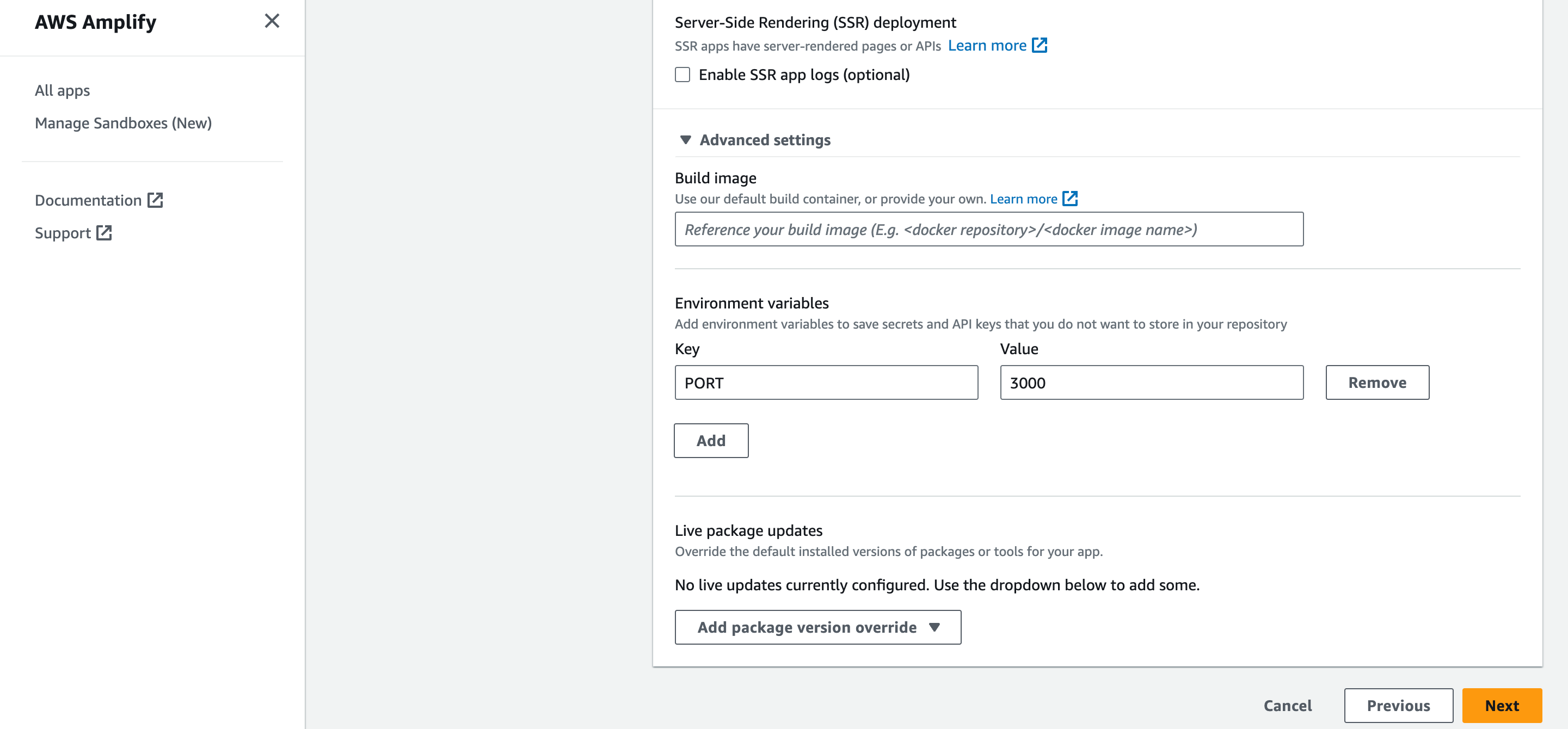
- Click Save and Deploy to deploy your website.
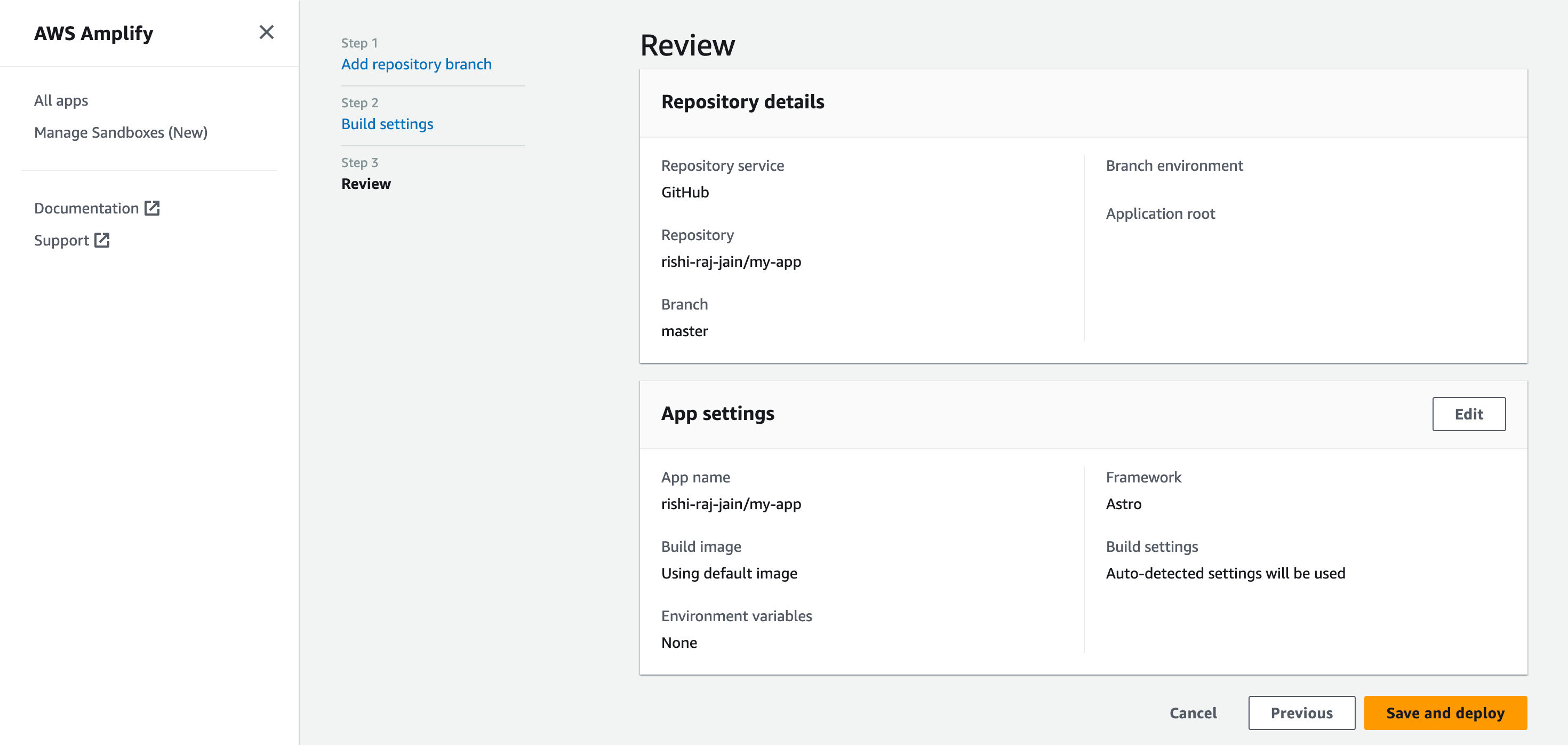
- Grab the deployment URL under the Domain title in the succesful build information.
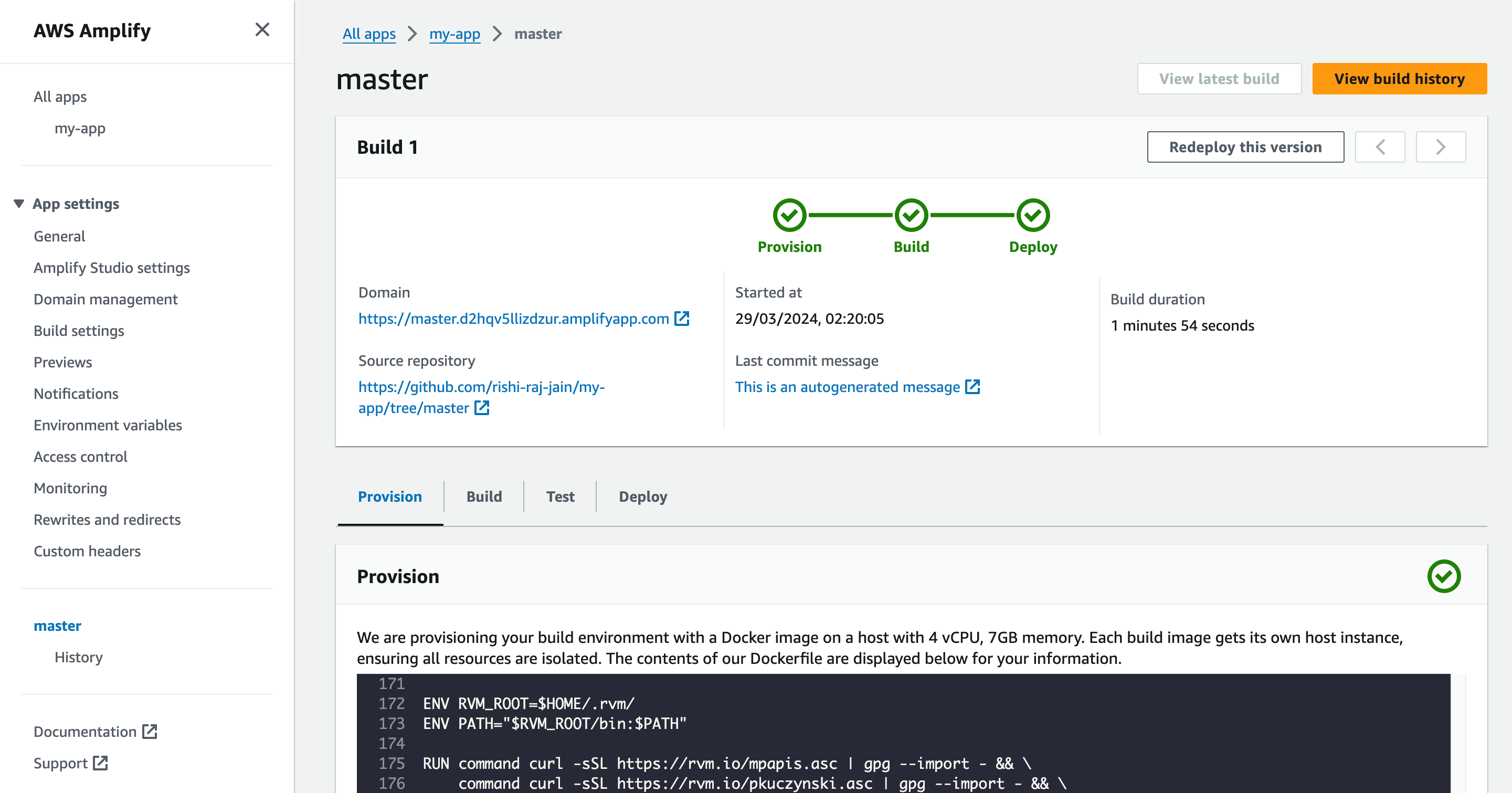
Conclusion
Yay! You’ve now an Next.js project that automatically deploys to AWS Amplify upon Git push.
If you have any questions or comments, feel free to reach out to me on Twitter.