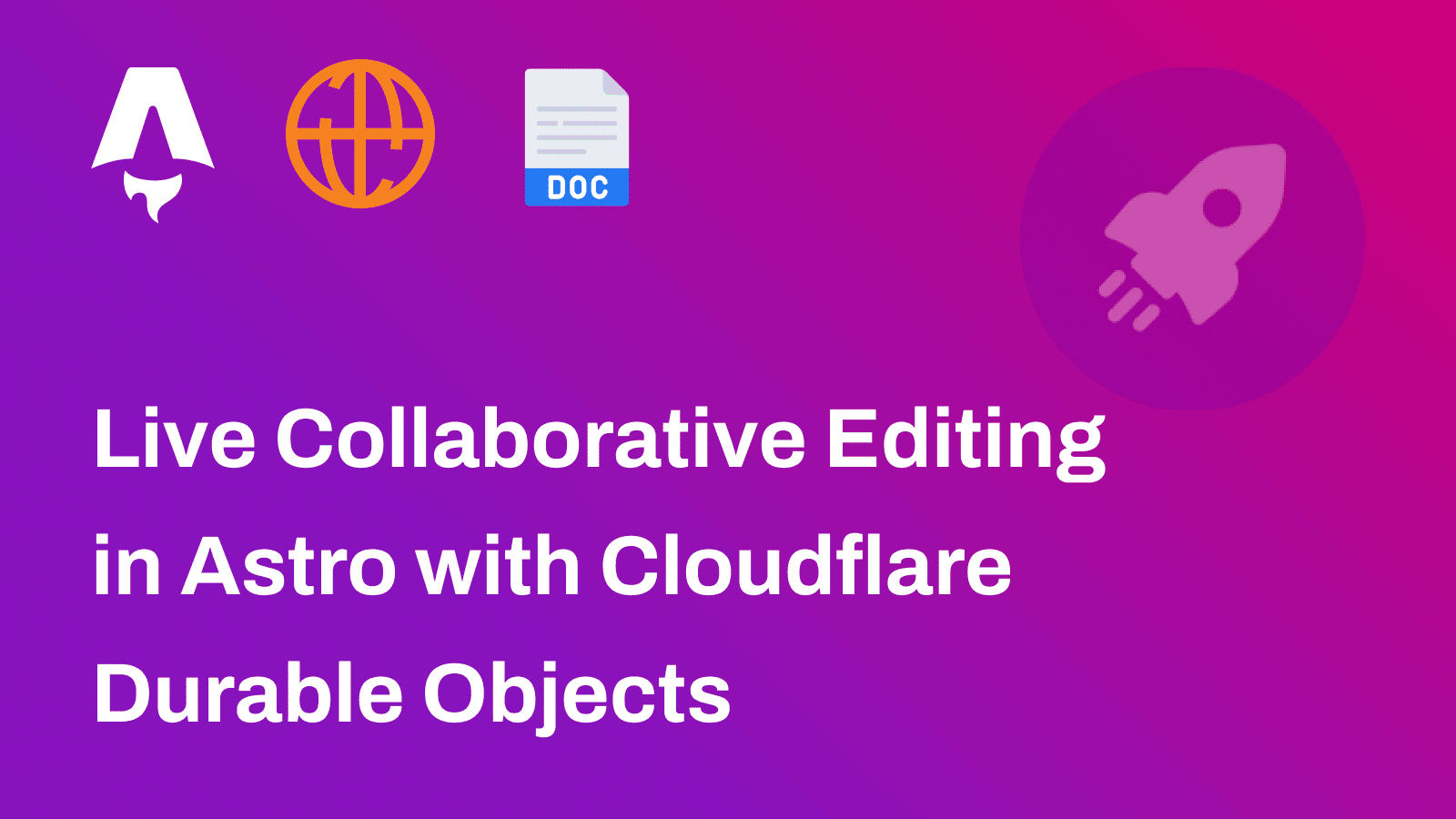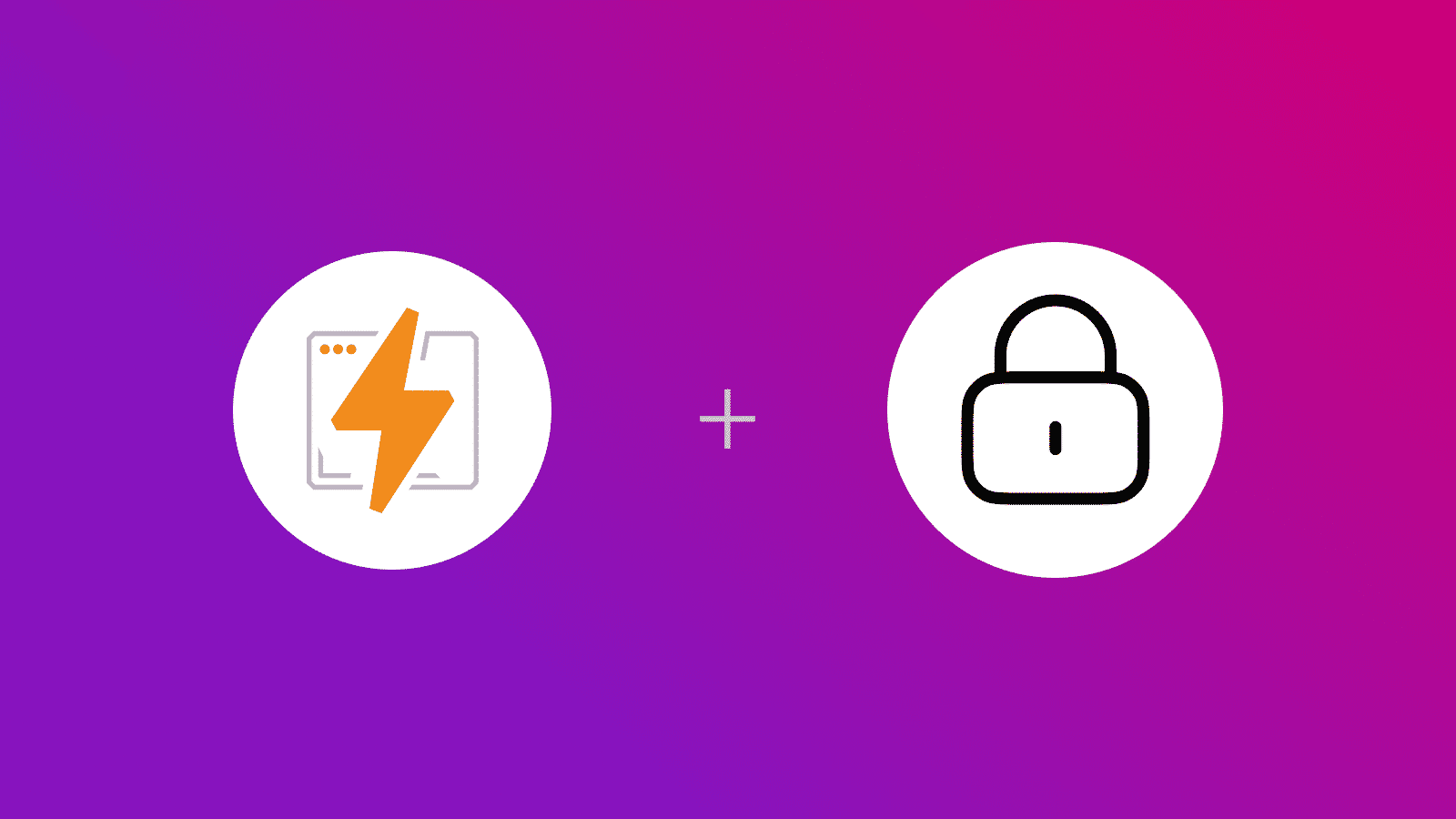
In this guide, you will learn how to inject environment variables dynamically in a Cloudflare Pages application.
Prerequisites
You’ll need the following:
- Node.j 20 or later
- A Cloudflare account
Dynamic Environment Variables via wrangler.toml
As Cloudflare Pages configuration via wrangler.toml is now in open beta, you can use this file as your environment variable manager (apart from the Environment Variables defined in the Cloudflare Pages Settings of your project).
As denoted in the example wrangler.toml file, all the variables in the [vars] are deployed to Cloudflare Pages.
You get the idea - dynamically insert your environment variables into the [vars] as key value pair. This becomes handy when you’re trying to provision something in your CI/CD pipeline and then you require the generated values to be used as environment variables.
A simple script to do the same would be as follows:
echo "[vars]" >> wrangler.tomlecho "MY_ENV_NAME=MY_ENV_VALUE" >> wrangler.tomlBut that’s not all, there’s one more gotcha with using wrangler.toml with Cloudflare Pages during deployment. You need to use the latest CLI instead of their outdated GitHub Action.
Deploy to Cloudflare Pages
You will need to use the Wrangler CLI to deploy your application to Cloudflare Pages. Run the following command to deploy (after, if your application has a build step):
npx wrangler@latest pages deploy --project-name="<name>"(Make sure that you are using the latest version of Wrangler CLI to deploy to Cloudflare Pages)
Conclusion
In this guide, you learned how to inject environment variables dynamically in Cloudflare Pages.
If you have any questions or comments, feel free to reach out to me on Twitter.