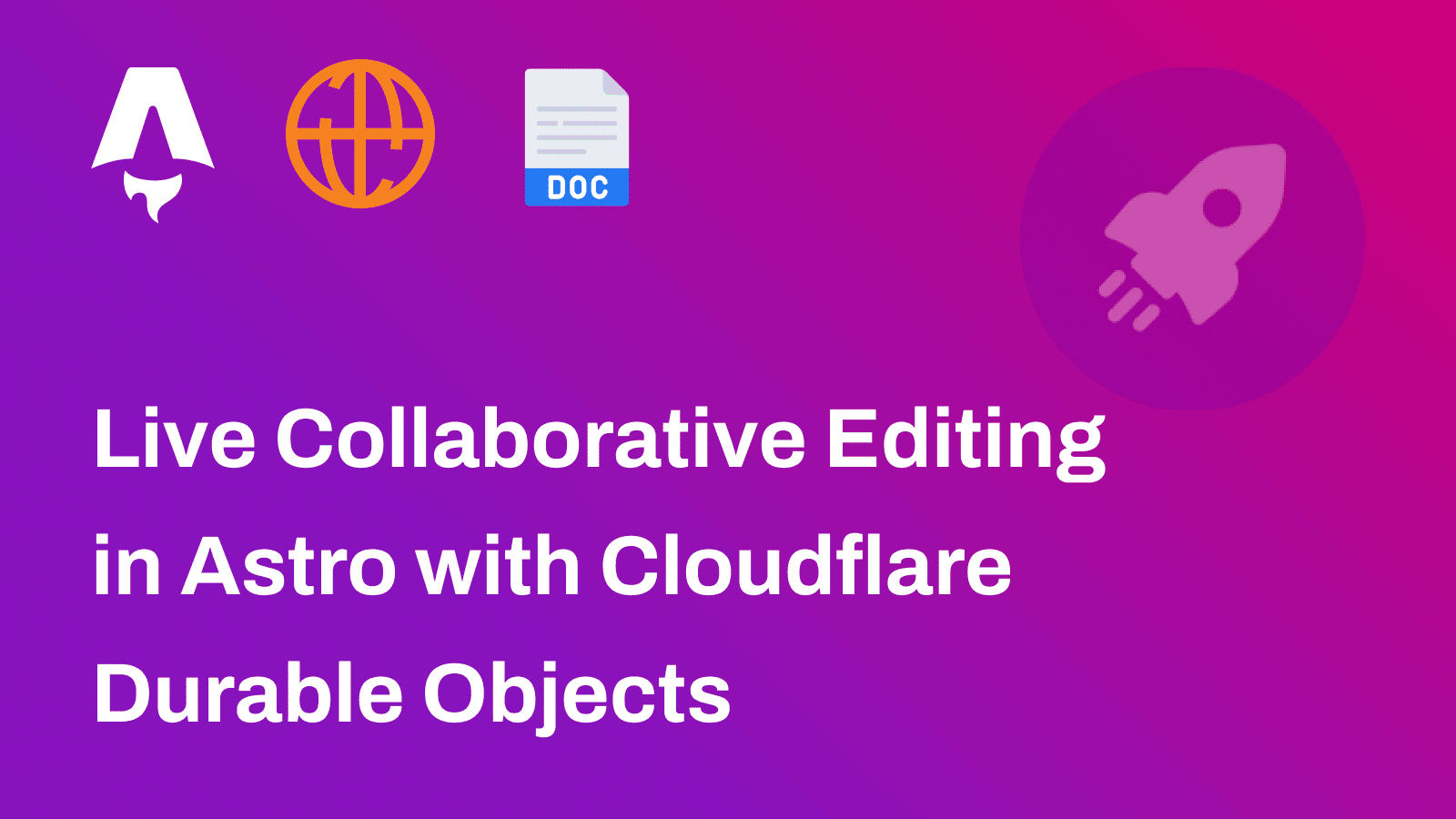In this guide, you will learn how to use Unplugin Icons in a Next.js application. You will go through the process of setting up a new Next.js project, configuring Unplugin Icons, and using them to leverage a huge collection of icons in your application.
Prerequisites
You’ll need the following:
- Node.j 20 or later
Table Of Contents
- Create a new Next.js application
- Integrate Unplugin Icons in your Next.js project
- Build and Test your Next.js application locally
Create a new Next.js application
Let’s get started by creating a new Next.js project. Open your terminal and run the following command:
npx create-next-app@latest my-appWhen prompted, choose:
Yeswhen prompted to use TypeScript.Nowhen prompted to use ESLint.Yeswhen prompted to use Tailwind CSS.Nowhen prompted to usesrc/directory.Yeswhen prompted to use App Router.Nowhen prompted to customize the default import alias (@/*).
Once that is done, move into the project directory and start the app in development mode by executing the following command:
cd my-appnpm run devThe app should be running on localhost:3000. Now, let’s close the developement server to install Unplugin Icons.
Integrate Unplugin Icons in your Next.js project
Install the Unplugin Icons dependencies
Execute the commands below to install the necessary packages for using Unplugin Icons in Next.js:
# unplugin-icons package for Webpack compilernpm i -D unplugin-icons
# @iconify/json package for the icons collectionnpm i -D @iconify/json
# @svgr/core and @svgr/plugin-jsx packages for React compatibilitynpm i -D @svgr/core @svgr/plugin-jsxThe command installs the following libraries:
unplugin-icons: A package to access thousands of icons as components on-demand universally.@iconify/json: A big collection of open source vector icons, all validated, cleaned up and converted to the same easy to use format.@svgr/core: A package to transform SVGs into React components.@svgr/plugin-jsx: A package to transform SVG into JSX.
Further, perform the following additions in next.config.mjs to use the Unplugin Icons integration:
import unpluginIcons from 'unplugin-icons/webpack'
/** @type {import('next').NextConfig} */const nextConfig = { webpack(config) { config.plugins.push( unpluginIcons({ compiler: 'jsx', jsx: 'react', }), ) return config },}
export default nextConfigInclude Type Definitions for Unplugin Icons
To make sure that you can leverage the type definitions of the Unplugin Icons in Next.js, you would want to globally define such specific Icon imports as React component imports. To do so, update the tsconfig.json file with the following code:
{ "compilerOptions": { "target": "es5", "lib": ["dom", "dom.iterable", "esnext"], "allowJs": true, "skipLibCheck": true, "strict": true, "noEmit": true, "esModuleInterop": true, "module": "esnext", "moduleResolution": "bundler", "resolveJsonModule": true, "isolatedModules": true, "types": ["unplugin-icons/types/react"], // [!code ++] // [!code focus] "jsx": "preserve", "incremental": true, "paths": { "@/*": ["./*"] } }, "include": ["next-env.d.ts", "**/*.ts", "**/*.tsx"], "exclude": ["node_modules"]}The code above simply marks each import from ~icons to be considered as a React component in your Next.js application.
Use Unplugin Icons in the index route
Finally, import the icon and use it in your Next.js index route with the following code:
import ClockIcon from '~icons/mdi/clock'
export default function Home() { return ( <ClockIcon /> );}The code above imports an icon as a React component in the index route.
You’re all done now!
Build and Test your Next.js application locally
To test the application, prepare a build and run the preview server using the command below:
npm run build && npm run startConclusion
In this guide, you learned how to use Unplugin Icons in a Next.js application.
If you have any questions or comments, feel free to reach out to me on Twitter.