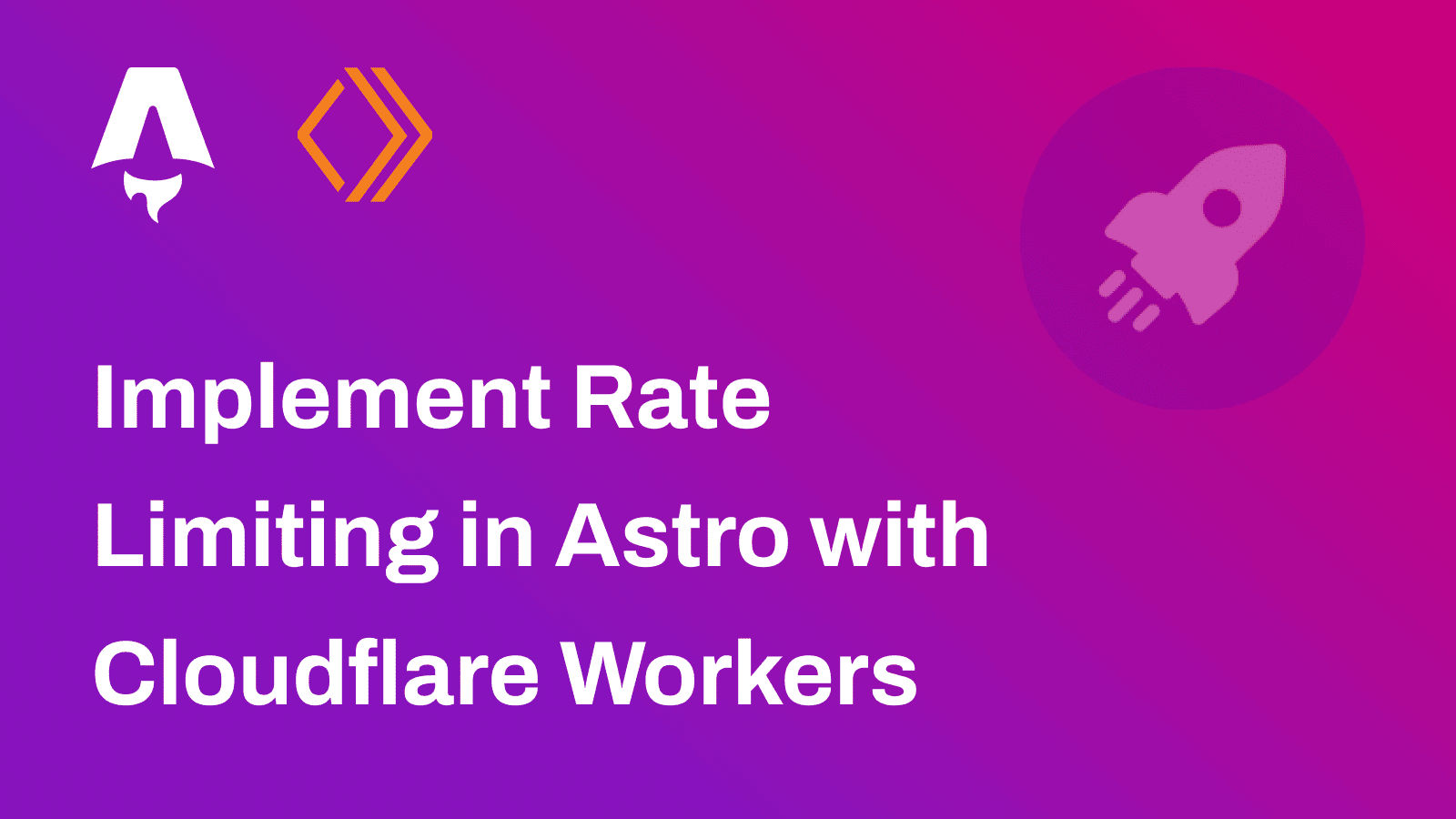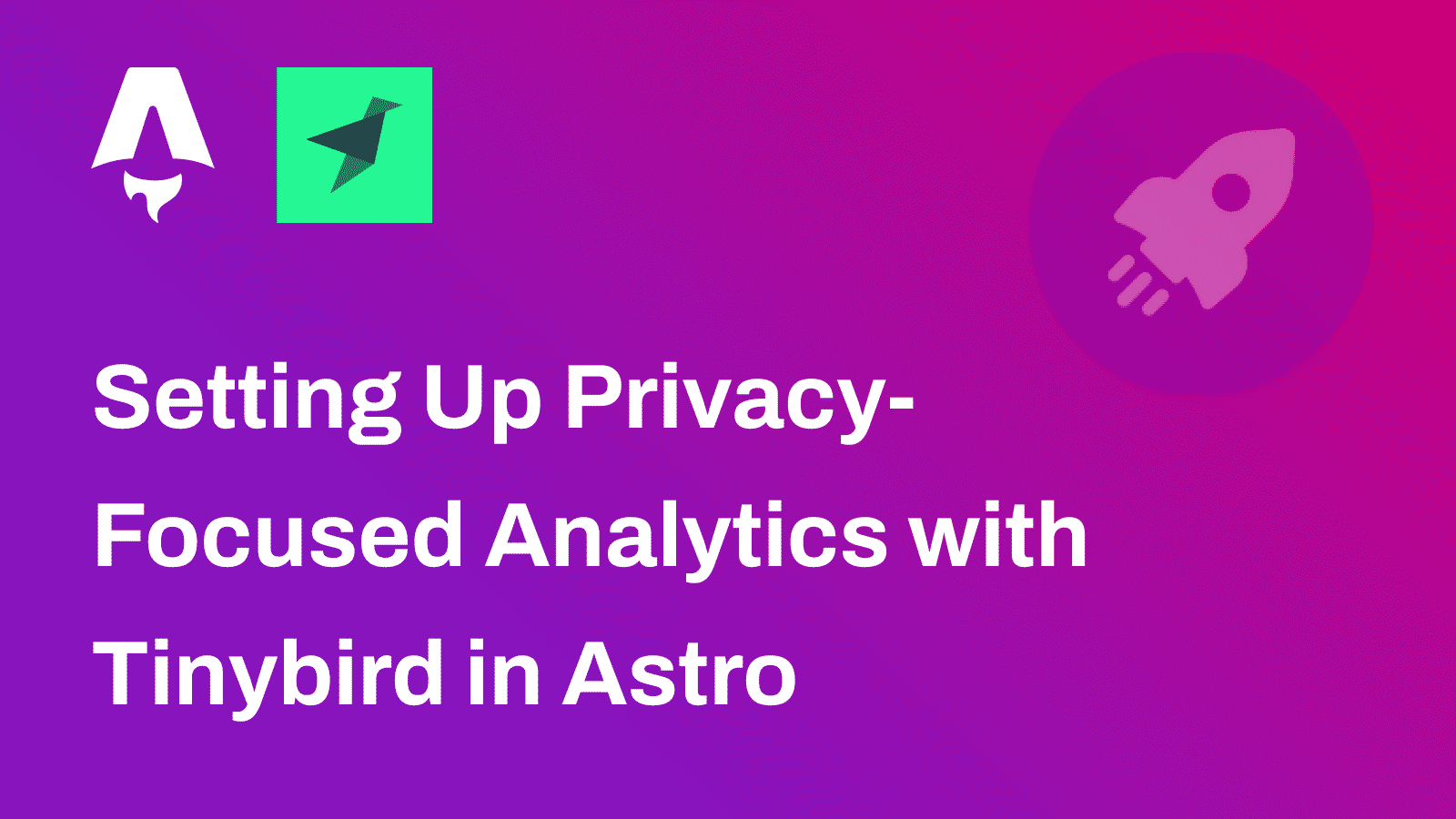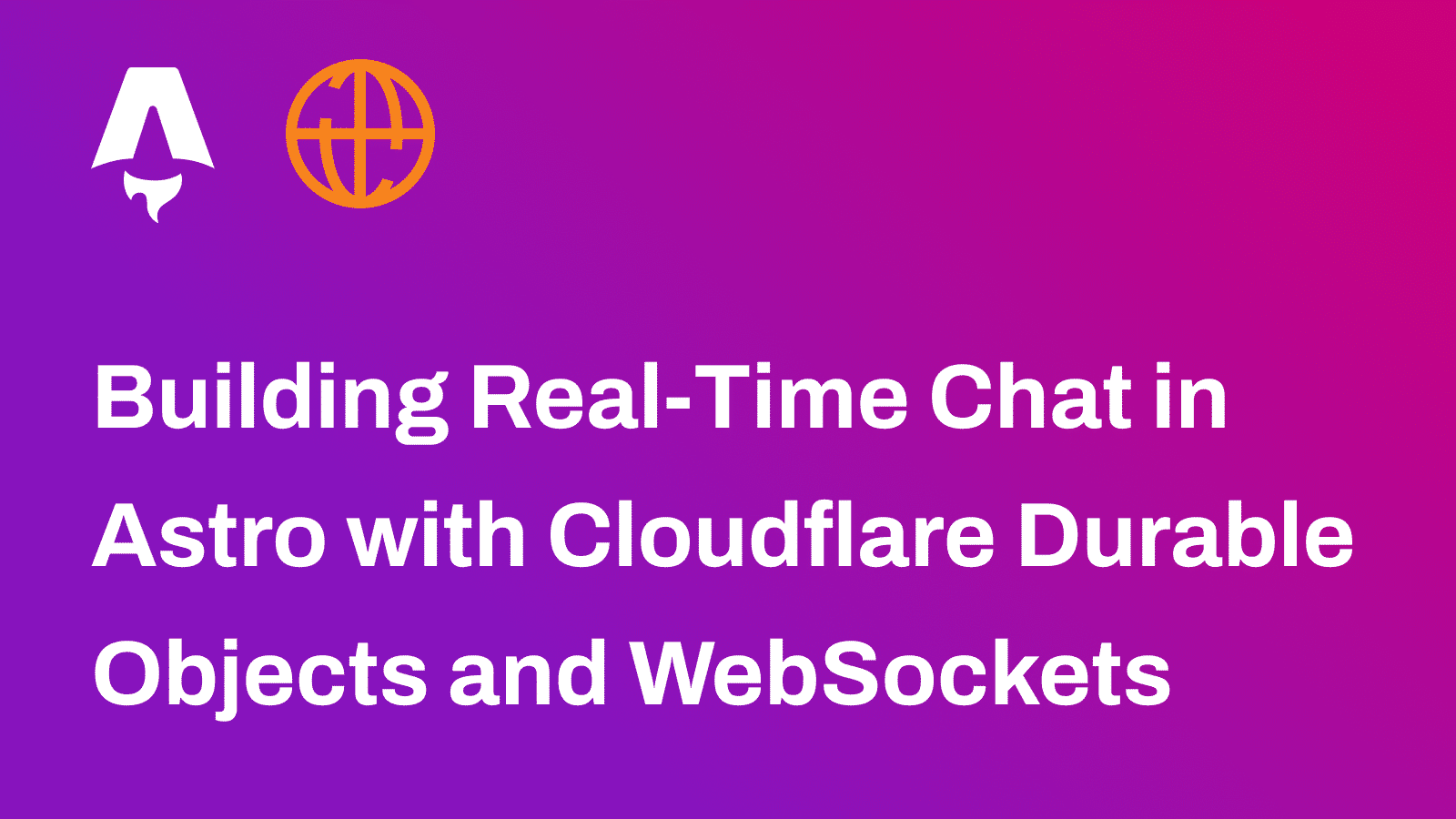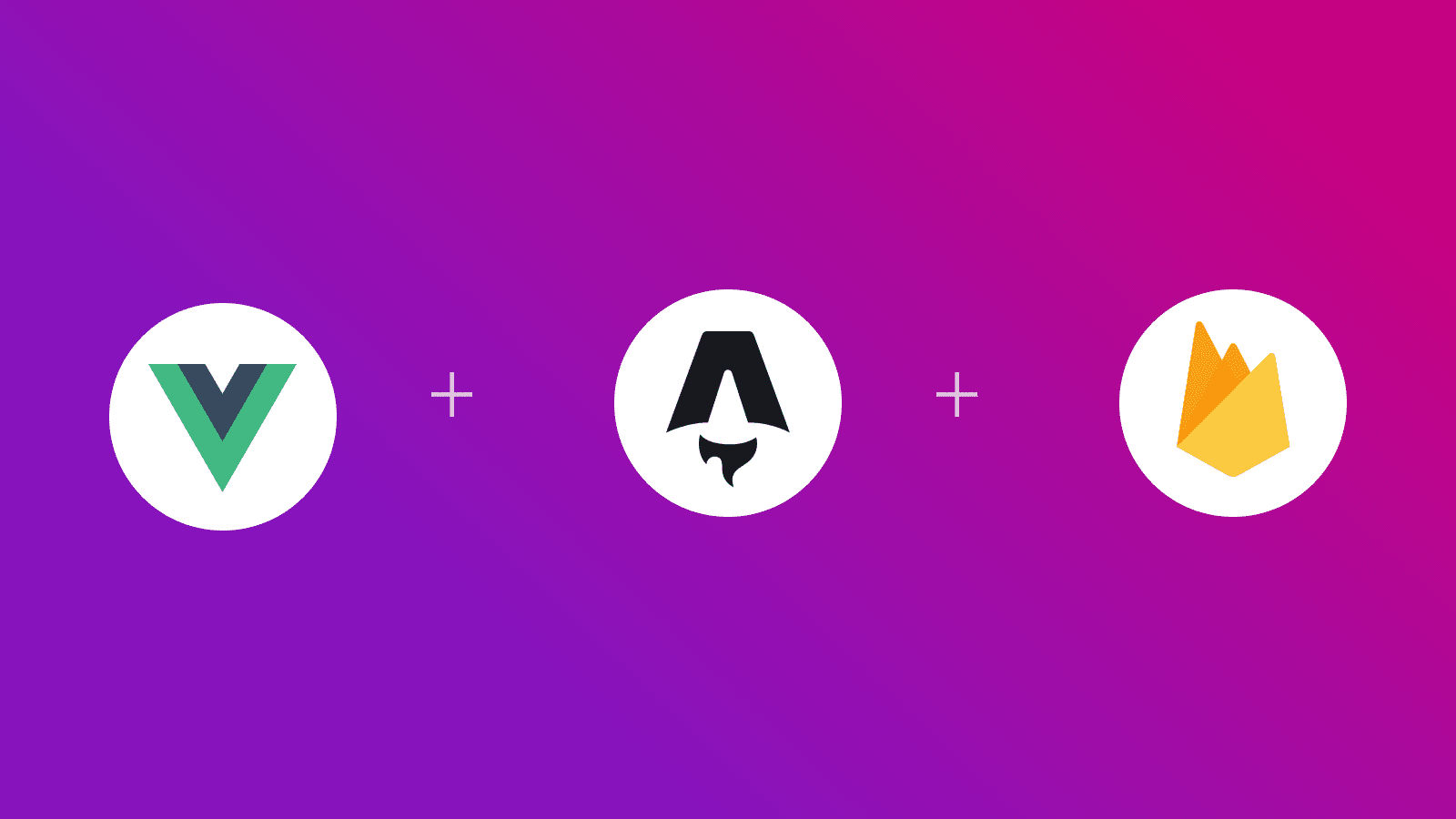
In this guide, you will learn how to use Firebase Realtime Database users in an Astro application using Vue. You will go through the process of setting up a new Astro project, enabling server-side and client-side hydration of Vue 3, and integrating Firebase Realtime Database seamlessly.
Prerequisites
You’ll need the following:
Table Of Contents
- Create a new Astro application
- Integrate Vue in your Astro project
- Integrate Firebase Realtime Database in your Astro project
- Build and Test your Astro application locally
Create a new Astro application
Let’s get started by creating a new Astro project. Execute the following command:
npm create astro@latest my-appnpm create astro is the recommended way to scaffold an Astro project quickly.
When prompted, choose:
Emptywhen prompted on how to start the new project.Yeswhen prompted if plan to write Typescript.Strictwhen prompted how strict Typescript should be.Yeswhen prompted to install dependencies.Yeswhen prompted to initialize a git repository.
Once that’s done, you can move into the project directory and start the app:
cd my-appnpm run devThe app should be running on localhost:4321.
Now, let’s move on to integrate Vue in your Astro application.
Integrate Vue in your Astro project
To create dynamic user interfaces, you will use Vue in your Astro project. Execute the following command:
npx astro add vuenpx allows us to execute npm packages binaries without having to first install it globally.
When prompted, choose the following:
Yeswhen prompted whether to install the Vue dependencies.Yeswhen prompted whether to make changes to Astro configuration file.Yeswhen prompted whether to make changes totsconfig.jsonfile.
Now, to save the hassle of creating relative paths for imports, update tsconfig.json with the following:
{ "extends": "astro/tsconfigs/strict", "compilerOptions": { "baseUrl": ".", "paths": { "@/*": ["src/*"] } }}Integrate Firebase Realtime Database in your Astro project
Install VueUse SDK for Firebase Realtime Database
Execute the command below to install the necessary package for using Firebase Realtime Database:
npm install @vueuse/firebase firebaseThe command installs the following library:
@vueuse/firebase: A package that enables the real-time bindings for Firebase..firebase: A package to interact with Firebase.
Instantiate Firebase Realtime Database client
To establish a connection with your Firebase instance, create a firebase.json in the src directory with the service account key file for Firebase. Make sure the databaseURL value is present, and points to your Firebase Realtime Database URL.
{ "type": "service_account", "project_id": "...", "private_key_id": "...", "private_key": "-----BEGIN PRIVATE KEY-----\n...\n-----END PRIVATE KEY-----\n", "client_email": "...@....iam.gserviceaccount.com", "client_id": "...", "auth_uri": "https://accounts.google.com/o/oauth2/auth", "token_uri": "https://oauth2.googleapis.com/token", "auth_provider_x509_cert_url": "https://www.googleapis.com/oauth2/v1/certs", "client_x509_cert_url": "https://www.googleapis.com/robot/v1/metadata/.../....iam.gserviceaccount.com", "universe_domain": "googleapis.com", "databaseURL": "https://...-default-rtdb.firebaseio.com"}To set up a Firebase app and exports a reference to the Firebase Realtime Database, create a file firebase.ts in the src directory with the following code:
import { initializeApp } from "firebase/app";import firebaseConfig from "./firebase.json";import { getDatabase } from "firebase/database";
const app = initializeApp(firebaseConfig);
export default getDatabase(app);The code above does the following:
- Imports the
initializeAppfunction to initialize a Firebase app. - Imports the Firebase configuration object from firebase.json.
- Imports the
getDatabasefunction to get a reference to the Firebase Realtime Database. - Calls
initializeAppwith the firebaseConfig object to initialize the Firebase app. - Exports the reference to the Firebase Realtime Database. This exported reference can be used to interact with the Firebase Realtime Database from other parts of the application.
Create the index route
Create an App.vue inside the src directory with the following code:
<template> <ul> <li v-for="todo in todos" :key="todo"> <span>{{ todo }}</span> </li> </ul></template>
<script setup lang="ts">// File: src/App.vue
import db from "@/firebase";import { ref } from "firebase/database";import { useRTDB } from "@vueuse/firebase/useRTDB";
const todos = useRTDB(ref(db, "todos"), { autoDispose: false });</script>The code above does the following:
- Defines a template with an unordered list (
<ul>) to display a list of todos. - Imports the Firebase Realtime Database instance from the
@/firebasemodule. - Imports the
reffunction from Firebase to create a reference to a specific location in the Firebase Realtime Database. - Imports the
useRTDBfunction from@vueuse/firebaseto bind the todos variable to real-time updates from the Firebase Realtime Database. - Configures
useRTDBto listen for changes at the todos location in the database, and setsautoDisposeto false to prevent automatic disposal of the real-time binding when the component is unmounted.
To use this Vue component on the home page of your application, make the following changes in src/pages/index.astro file:
---import App from "@/App.vue"; // [!code ++] // [!code focus]---
<html lang="en"> <head> <meta charset="utf-8" /> <link rel="icon" type="image/svg+xml" href="/favicon.svg" /> <meta name="viewport" content="width=device-width" /> <meta name="generator" content={Astro.generator} /> <title>Astro</title> </head> <body> <App client:load /> // [!code ++] // [!code focus] </body></html>The changes above import the App Vue component and use Astro’s client:load directive to make sure that this Vue component is hydrated immediately on the page.
Build and Test your Astro application locally
To test the application, prepare a build and run the preview server using the command below:
npm run build && node ./dist/server/entry.mjsConclusion
In this guide, you learned how to use Firebase Realtime Database with Vue in an Astro application.
If you have any questions or comments, feel free to reach out to me on Twitter.